
Higher Ed
The Role of Technology in Education
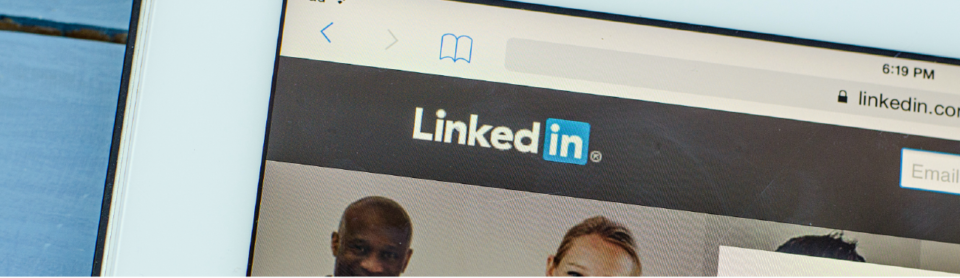
It’s the home of many recruiters and hiring managers that are looking for talent (and looking for people that have your skills). You worked hard, so make sure you put your academic credentials to work! Adding your digital diploma, digital certificate, or digital badge to LinkedIn is a great way to share with your network your success!
Thanks to some simple integrations with LinkedIn, it’s really easy to share any digital credential you receive through Parchment in your LinkedIn Feed and in the Certifications section of your profile. This step by step guide will show you how to do both.
First, be sure you’ve claimed your credential so that it is available in your Parchment account. For this example, we’ll be using a diploma, but the process is the same for any digital credential: diploma, badge, or certificate.
Step 1: Start in your Parchment account, where you will see your credentials in their own tiles.

Step 2: Click the green “Open” button to open the credential of your choice. With your credential open, look for the “Share This Credential” section located towards the top-right of the page. Click on the LinkedIn icon.

Step 3: A LinkedIn pop-up will appear to begin sharing. From here you can provide some comments, choose who you want to share it with, and click the “Share” button.

Your credential has now been posted to your LinkedIn Feed – it’s that easy!

Step 1: Go to your profile and click on the “Add profile section” button.

Step 2: In the pop-up that appears, open the “Recommended” tab and click on “Add licenses & certifications“.

Step 3: Fill out the information required in the pop-up that appears:

Step 4: Open your credential from your Parchment account. With your credential open, look for the “Copy Link” section located towards the top-right of the page. Click on it to get your Credential URL.

Step 5: Go back to your LinkedIn pop-up, and paste your Credential URL in the appropriate field. Click on “Save” and your credential will be displayed on your profile!
